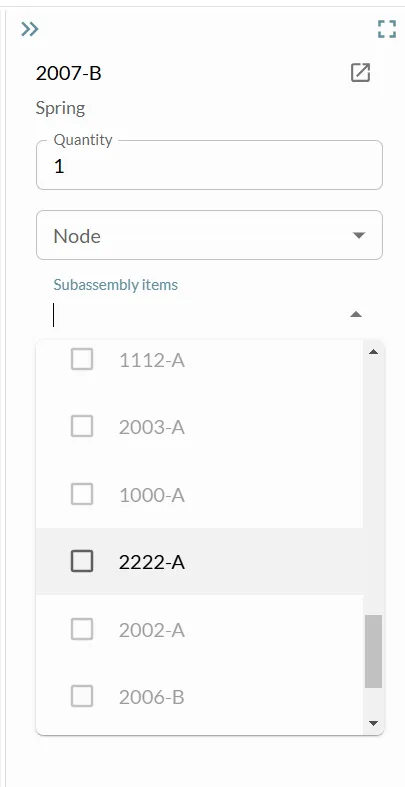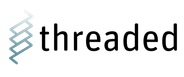Bill of Materials (BOM)
#Organization Parts List and Bill of Materials (BOM)
The parts management features in Threaded allow you to manage parts on an organization level, and by value stream. You can catalog detailed information about parts used across your organization, including part type, supplier information, part status and usage, and you can link parts to specific value streams and nodes.
Flexible Import Options- Skip the manual data entry. Threaded makes it easy to get started with bulk imports from .csv or .xlsx files containing BOM information. Or, add parts individually to a value stream or the organization parts list.
Ready to streamline your parts management? This page will guide you through how to:
- Import your existing BOM data from an external file
- Build your organization-wide parts catalog
- Create value stream-specific BOMs
Key Terms:
Organization Parts List- A comprehensive list of raw materials, components, parts and sub-assemblies used across an organization.
Bill of Materials (BOM)- The list and hierarchy of parts used in a specific Value Stream.
#Importing a BOM for a Value Stream from an External File
-
Navigate to the Value Stream you want to add parts to.
-
Select “Bill of Materials” icon in top Navigation Bar.
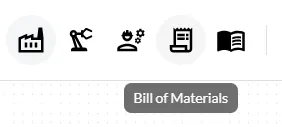
-
Select “IMPORT”.

-
Upload .csv or .xlsx file containing BOM information.
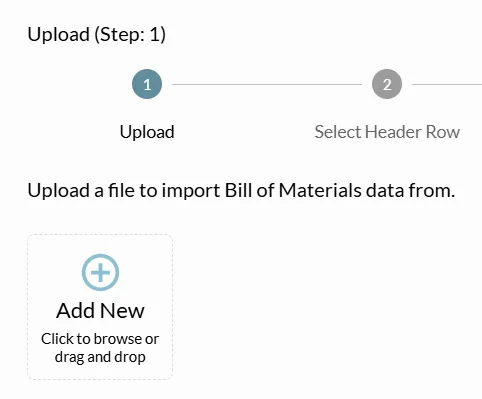
-
Follow prompts to import and map BOM information from the uploaded file to the Bill of Materials for the Value Stream in Threaded. (Note: When a BOM is uploaded to a value stream, the imported parts are also added to the organization parts list.)

-
When mapping columns, use the dropdown to select the column in the uploaded file that should map to the listed header in the Threaded BOM. If required, Threaded will prompt for clarification on mapping.
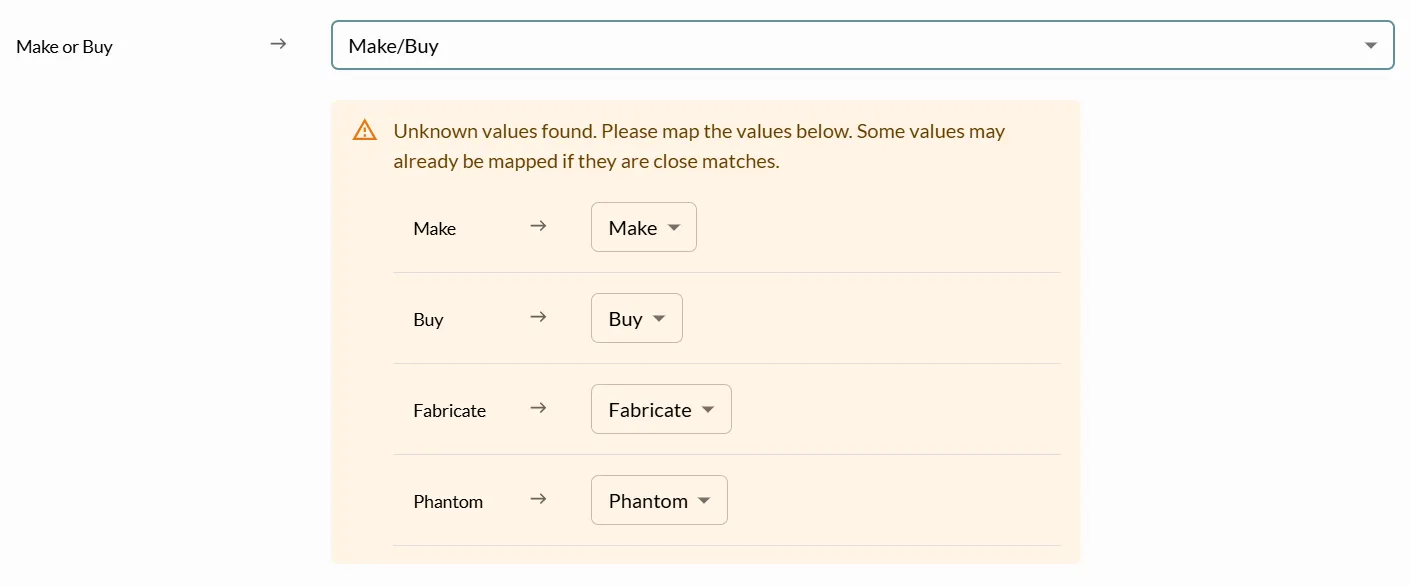
-
If your file contains columns that are not already in the BOM, Import Step 5 will prompt you to choose whether you would like to add these extra columns to the BOM and include the data. If you choose to add columns, you will need to specify what type of data the columns contain.
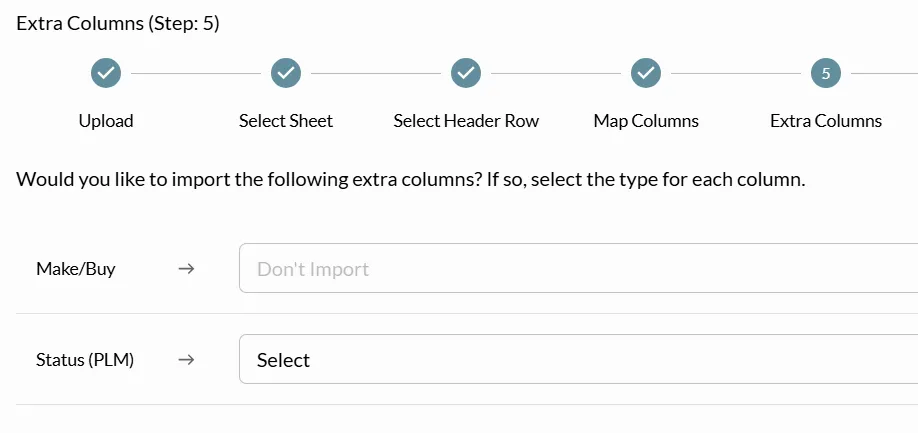
-
If all data appears correct in the Preview, click the “Import” button in the bottom right of the window to complete the import.
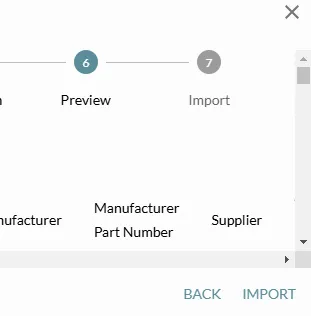
-
The imported parts will now appear in the Bill of Materials for the Value Stream.
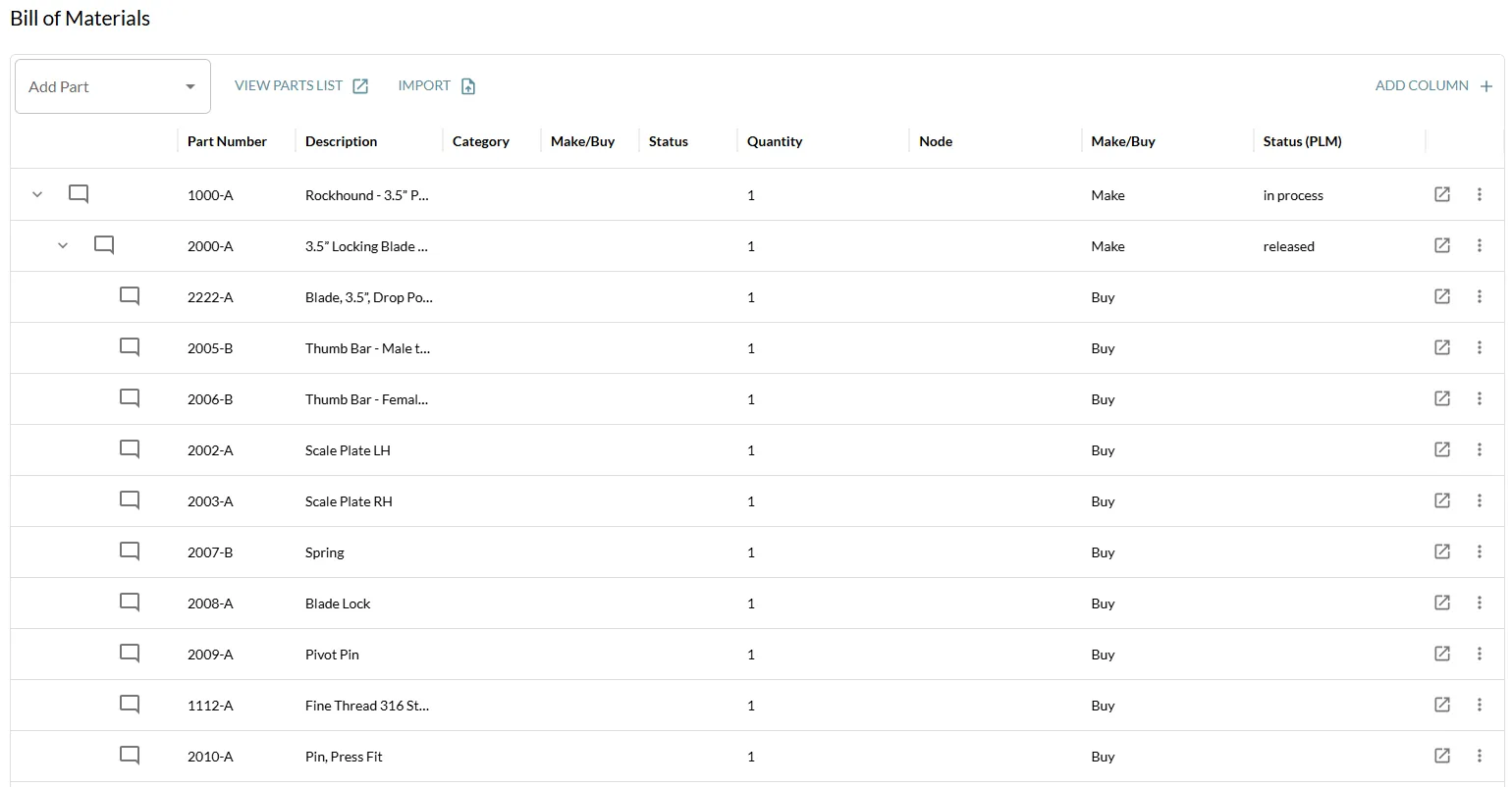
-
The imported parts will also appear in the Organization Parts List.
#Add a Part to the Organization Parts List
-
Select “Parts” in Navigation Pane or Menu.
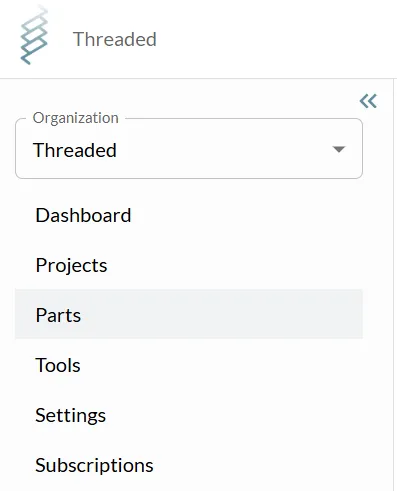
-
Select + ADD PART.
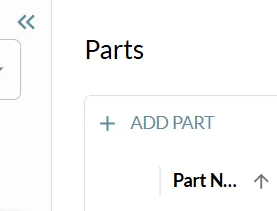
-
Edit part details in-line.
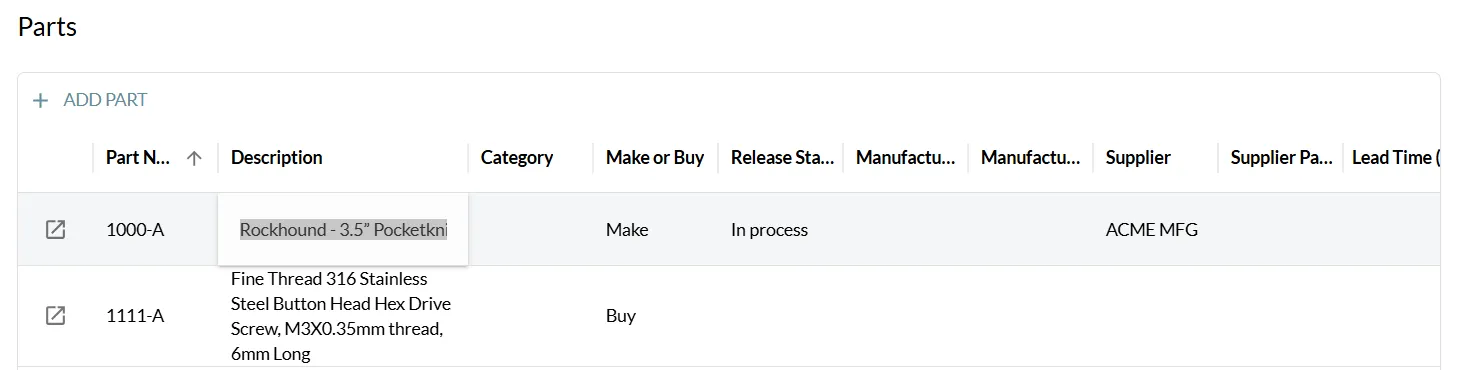
-
Or click launch button to enter detail view.
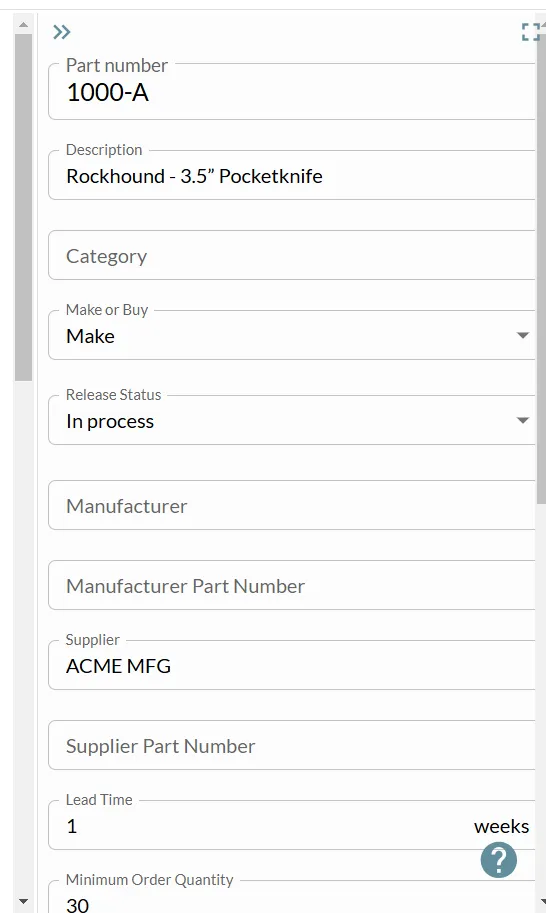
#Create BOM for a Value Stream from Organization Parts
-
Navigate to the Value Stream you want to create a BOM for.
-
Select “Bill of Materials” icon in top Navigation Bar.
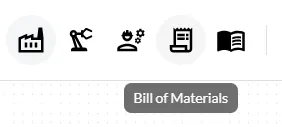
-
Click “Add Part”, then select a part from the dropdown of existing organization parts to add it to the Bill of Materials.
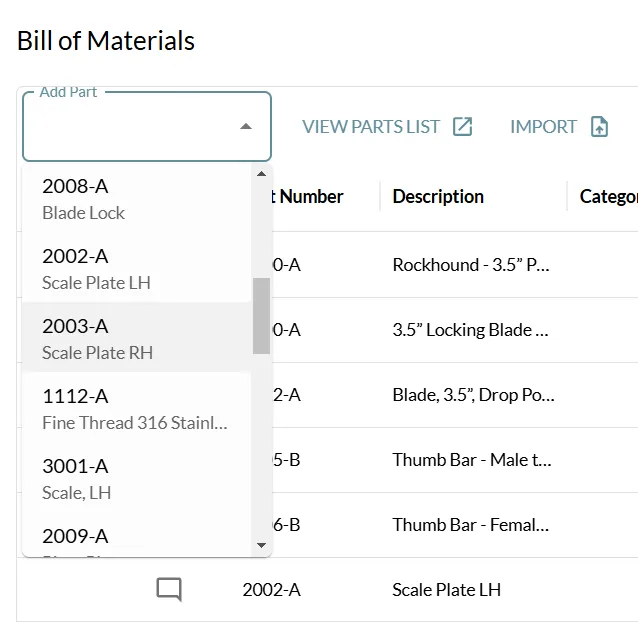
-
Click launch icon to open and edit part details, including quantity and Node.
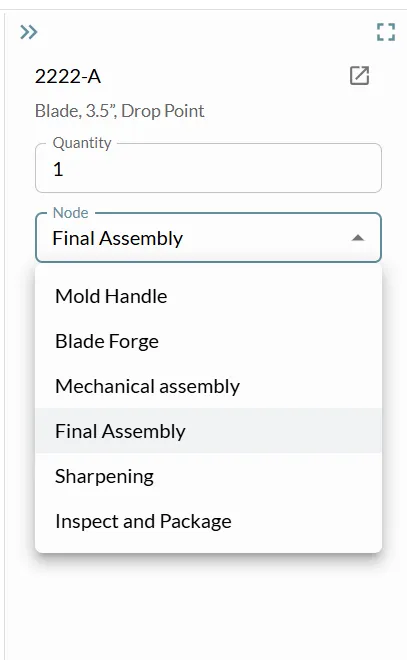
-
To create a sub-assembly, add sub-assembly parts to parent part using the “Subassembly items” dropdown in the parent part.