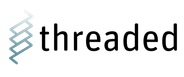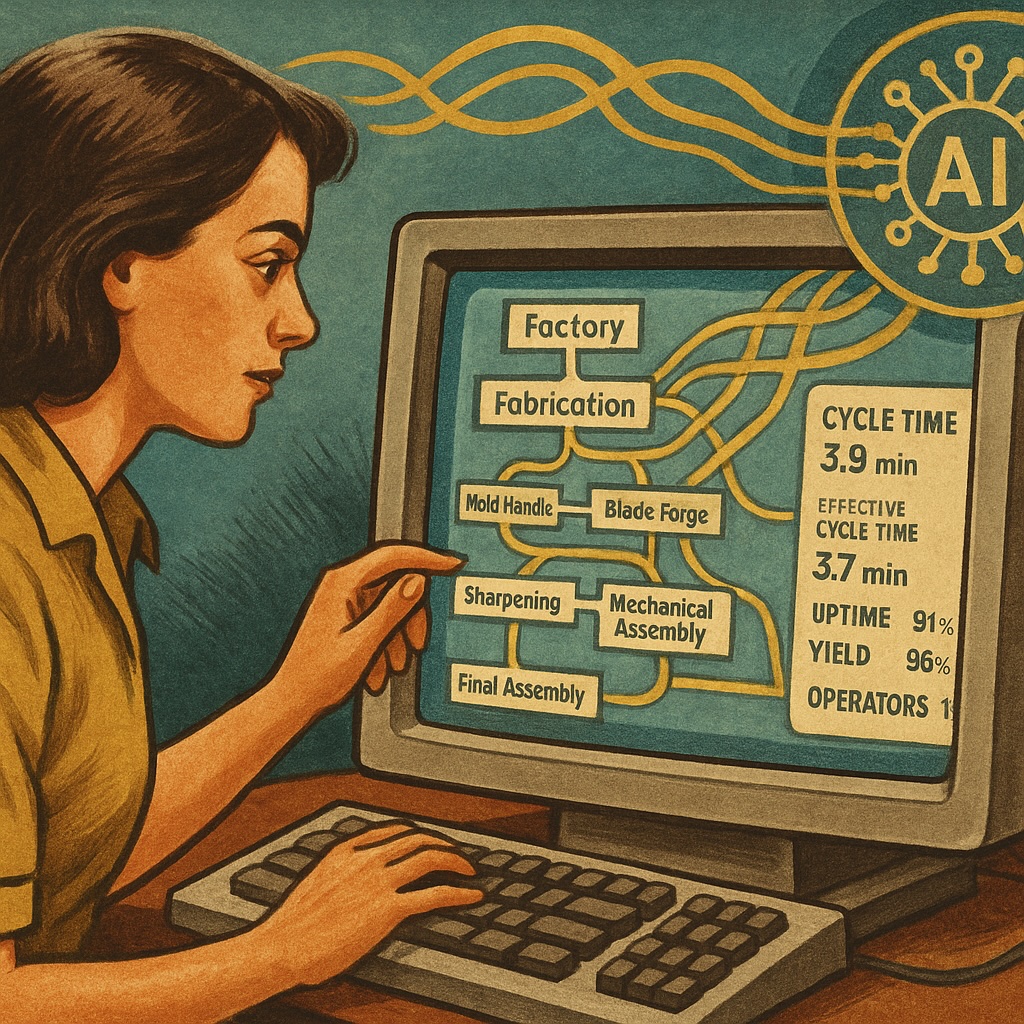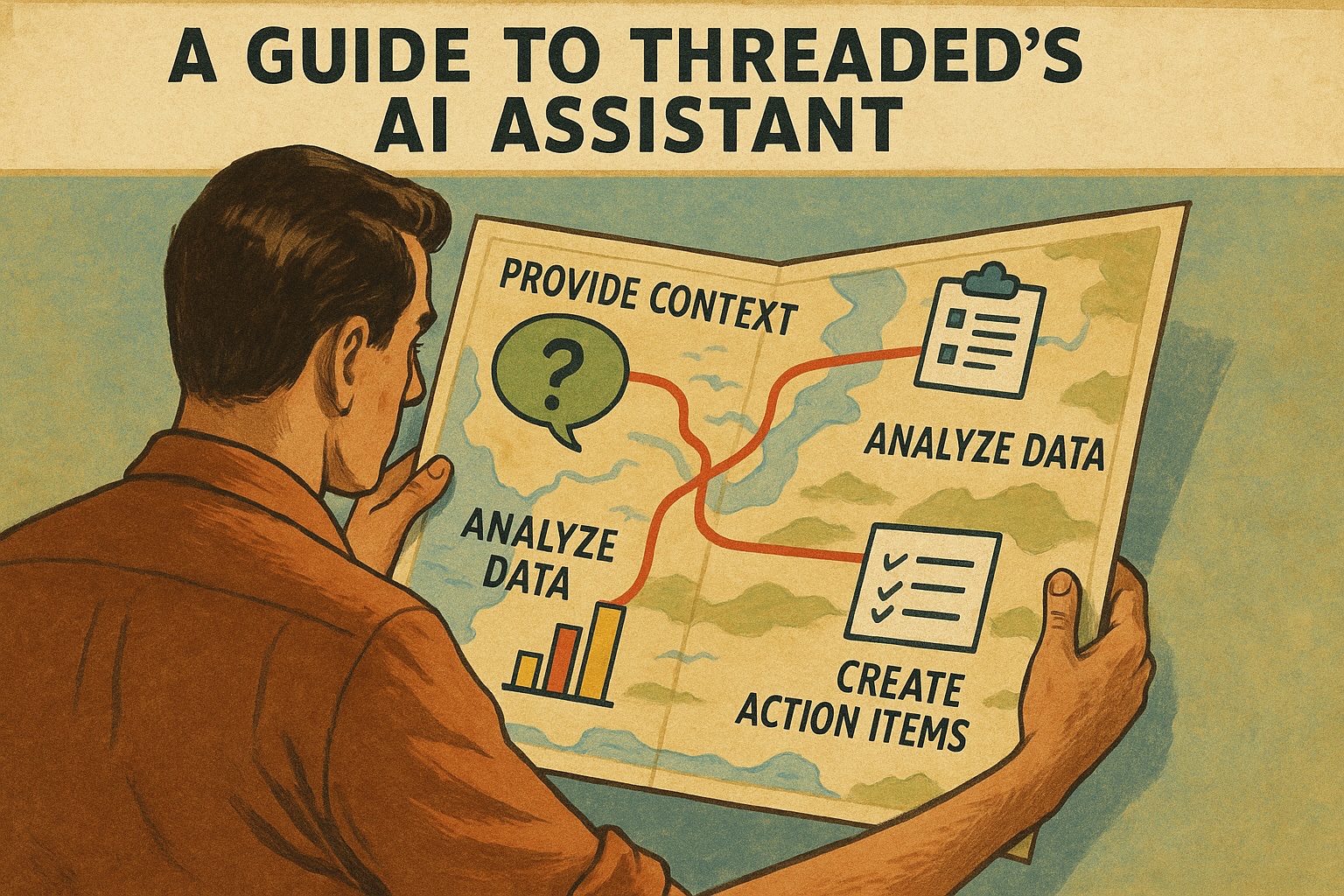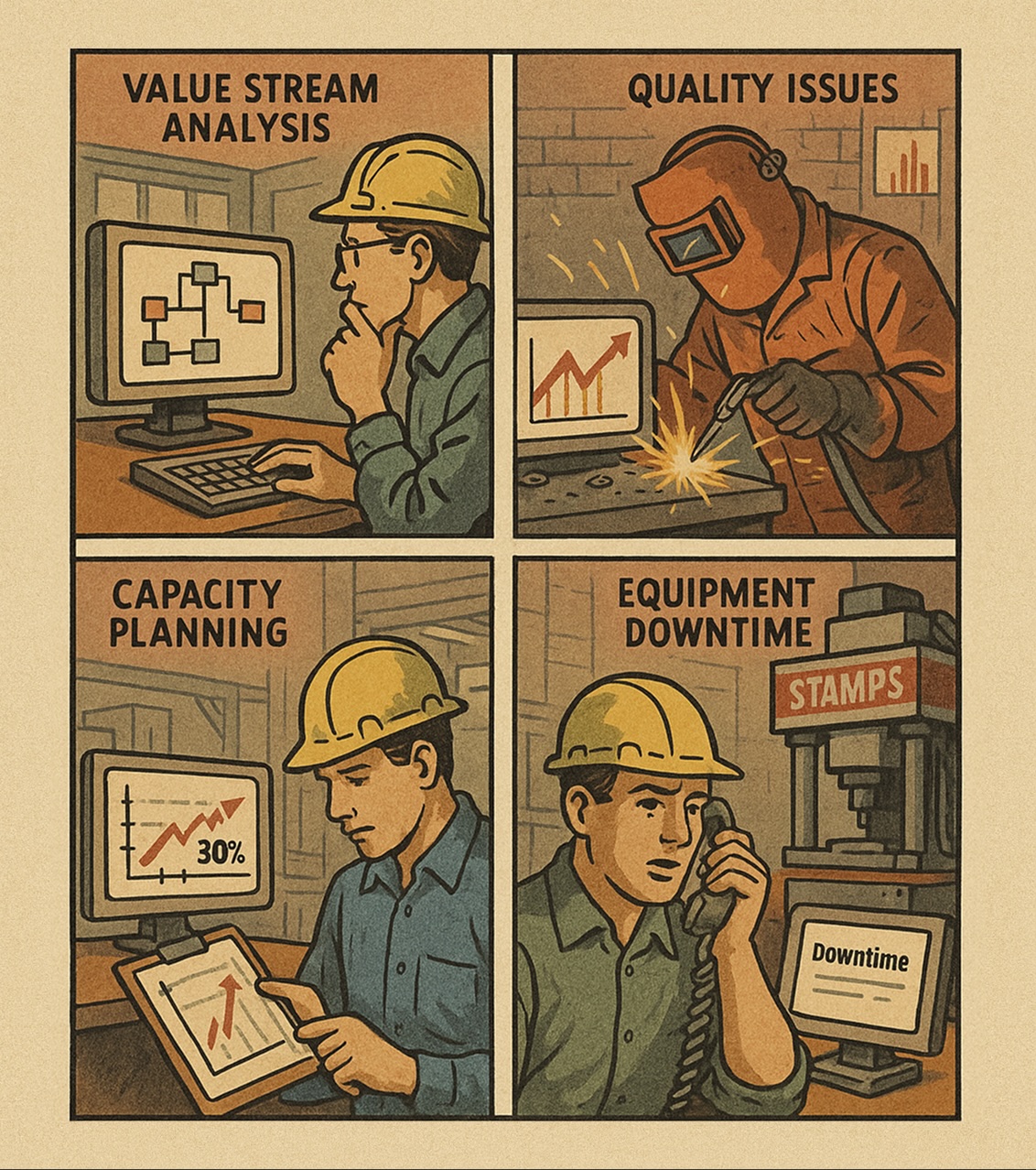Creating a Value Stream in Threaded
Threaded’s Operations feature makes it easy to create value stream maps that grow with your understanding of your process. Start simple with just a few operations, then add detail as you need it. You don’t need to map every step of your process upfront—Threaded is designed to let you build and refine your value stream over time.
AI-Powered Assistance: Throughout this process, Threaded’s AI Assistant can help you use Threaded, suggest improvements, and answer questions about your value stream.
#Table of Contents
- Understanding Operations
- Getting Started
- Navigating Your Value Stream
- Advanced Features
- Best Practices
- Common Questions when Getting Started
- Next Steps
#Understanding Operations
Operations in Threaded work like building blocks that nest and connect together to show your process flow:
📦 Widget Production (Root Operation)
├── 🔧 Subassembly A (Group Operation)
│ ├── ⚡ Welding (Individual Operation)
│ ├── 🔩 Assembly (Individual Operation)
│ └── 🧪 Testing (Individual Operation)
├── 🛠️ Subassembly B (Group Operation)
│ ├── 🏭 Machining (Individual Operation)
│ └── 🎨 Finishing (Individual Operation)
├── 📦 Inventory Buffer (Inventory Operation)
└── 📋 Final Assembly (Individual Operation)
#Getting Started
#Step 1: Create Your Root Operation
📦 Widget Production
- Go to Operations in your organization
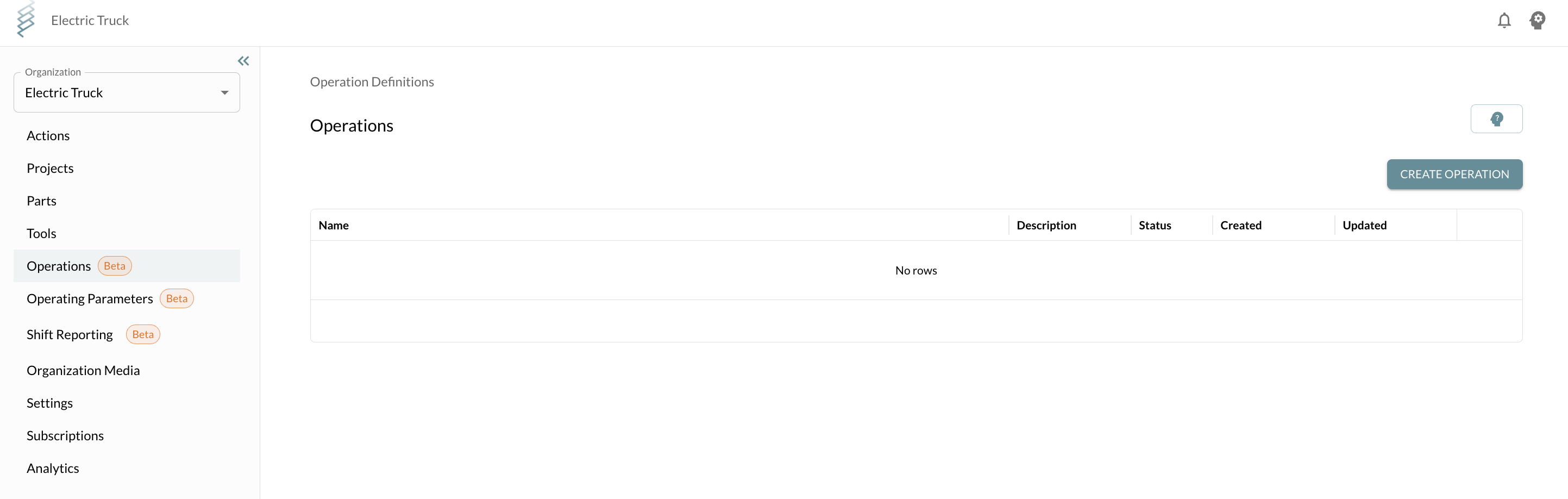
- Click “Create Operation”
- Name it something simple like “Widget Production”. This Operation represents your main product or process.
- Pick “Build” as the operation type
- Click “Create”
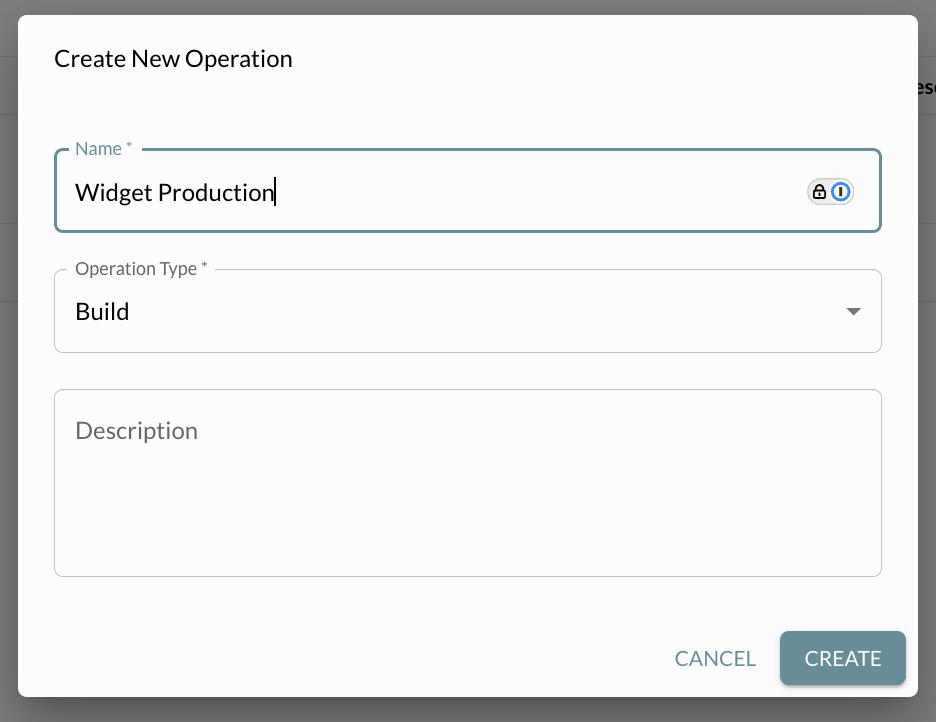
That’s it! You now have the foundation of your value stream.
#Step 2: Add Major Process Steps
Think about the 3-5 biggest steps in your process. Don’t worry about every detail—just the main things that happen.
📦 Widget Production (Root Operation)
├── 🔧 Subassembly A
├── 🛠️ Subassembly B
└── 📋 Final Assembly
- Open the map view of your root operation from the list
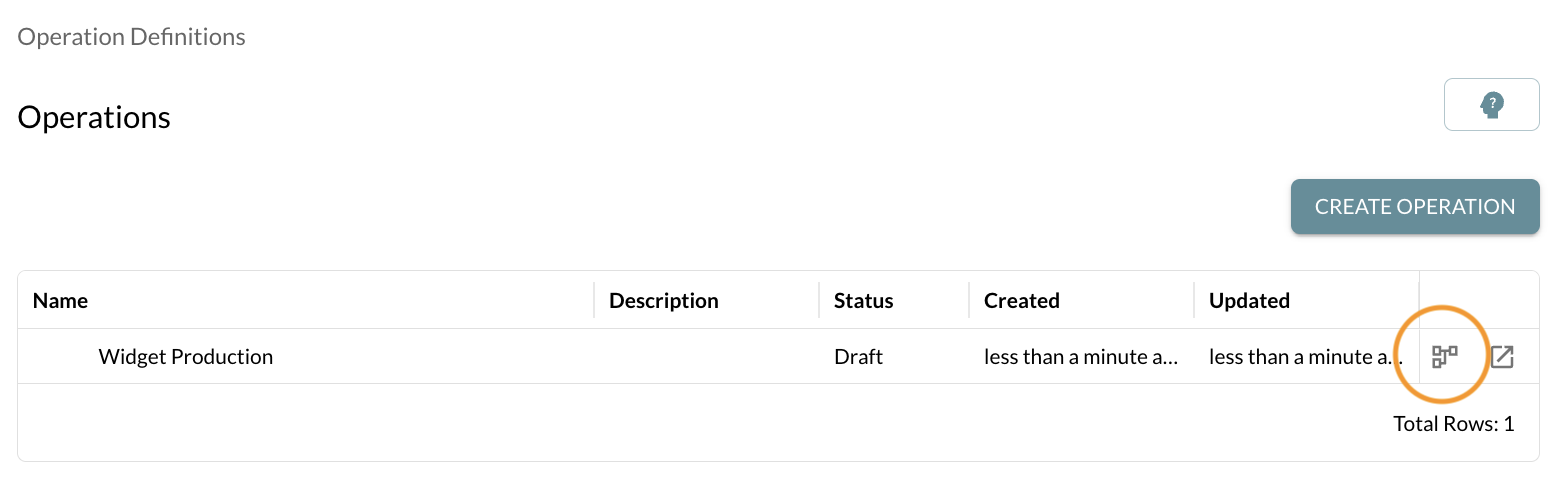
- Click “Add Operation”
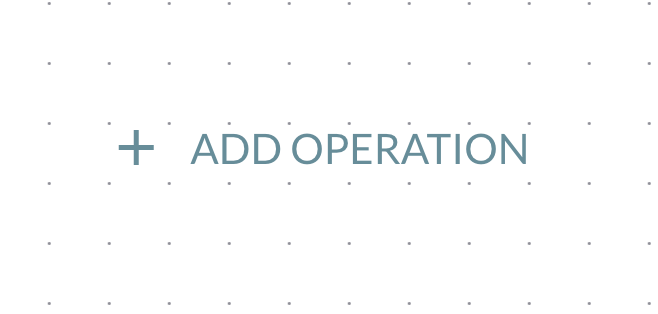
- Add each major step as a new operation
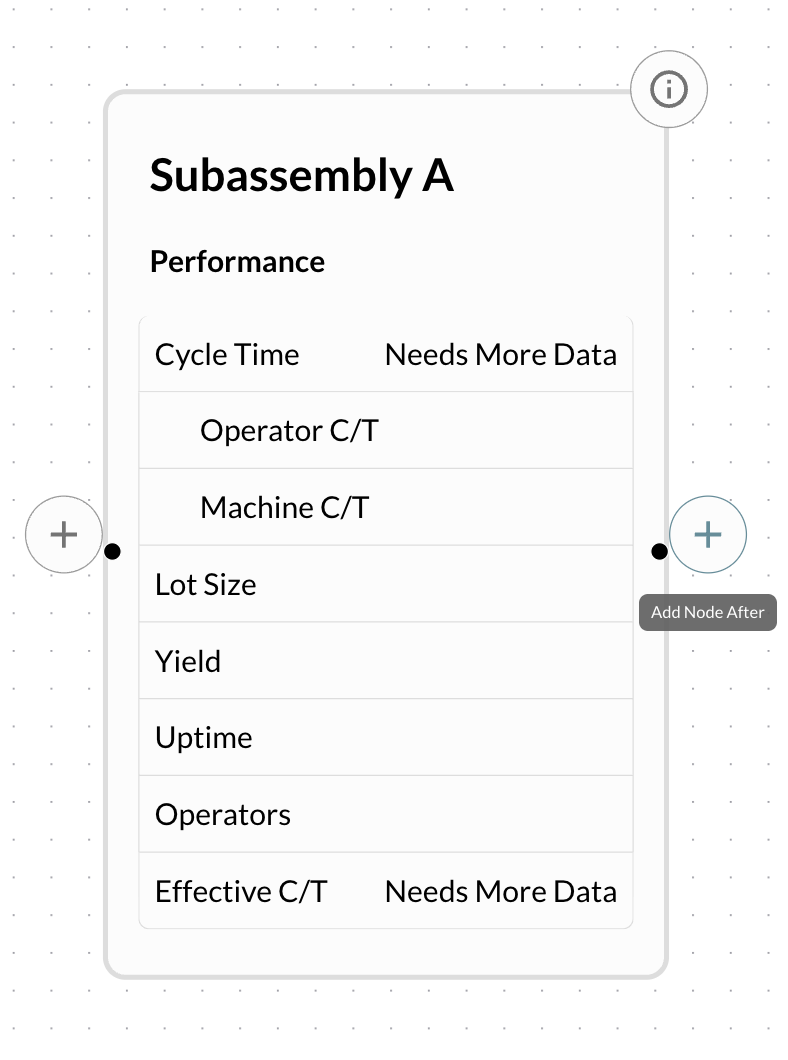
- Connect operations using the relationships tools
- Hover your mouse next to the connection point of an operation to reveal the + icon to add and connect a new operation
- Click the connection point of an operation and drag the arrow to connect existing operations
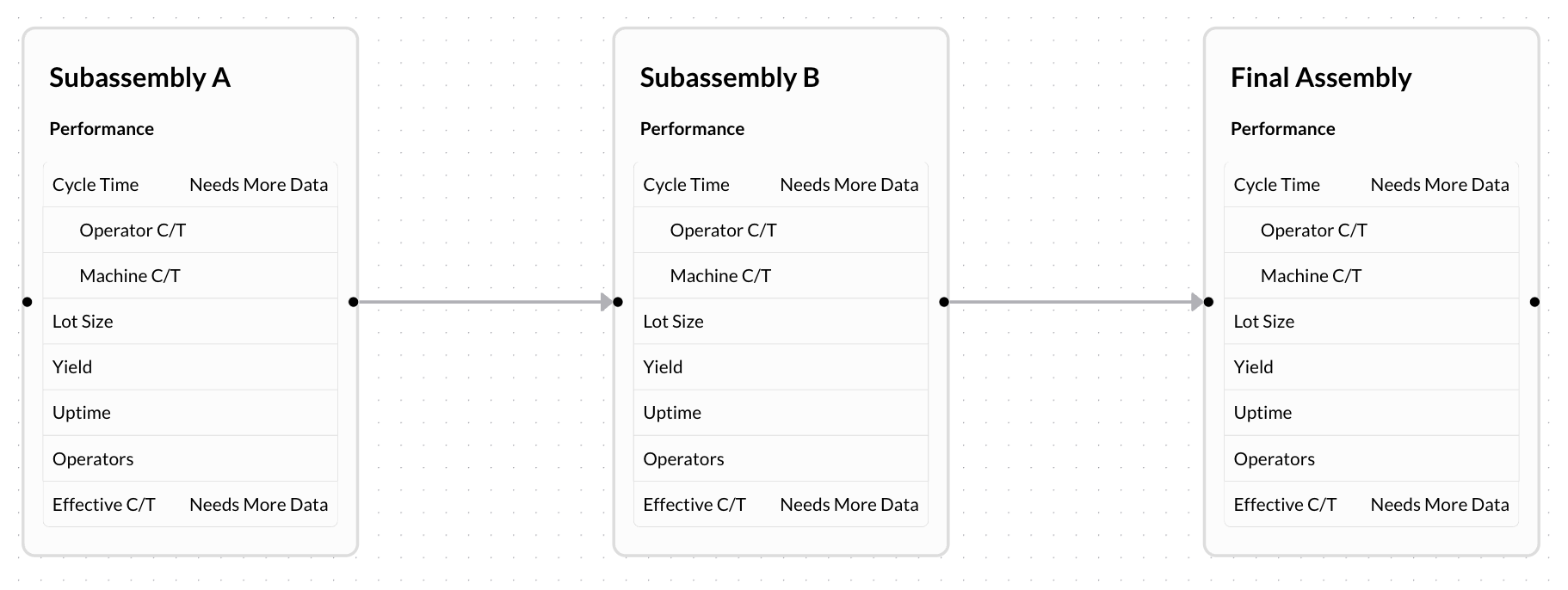
Don’t overthink it. Even a simple 3-4 step process gives you valuable insights. You can always add more detail later.
AI Guidance: Tell the AI Assistant about your process: “I make [product] and the main steps are [list steps].” The AI can help you identify which steps should be operations and suggest how to organize them.
#Step 3: Split / Group Operations
#Break Down Complex Steps by Splitting Operations
To add more detail, break a step into smaller pieces:
📦 Widget Production (Root Operation)
├── 🔧 Subassembly A (Group Operation)
│ ├── ⚡ Welding (Individual Operation)
│ ├── 🔩 Assembly (Individual Operation)
│ └── 🧪 Testing (Individual Operation)
├── 🛠️ Subassembly B (Group Operation)
│ ├── 🏭 Machining (Individual Operation)
│ └── 🎨 Finishing (Individual Operation)
├── 📦 Inventory Buffer (Inventory Operation)
└── 📋 Final Assembly (Individual Operation)
- Click on the operation you want to break up in the map view
- Select “Split”
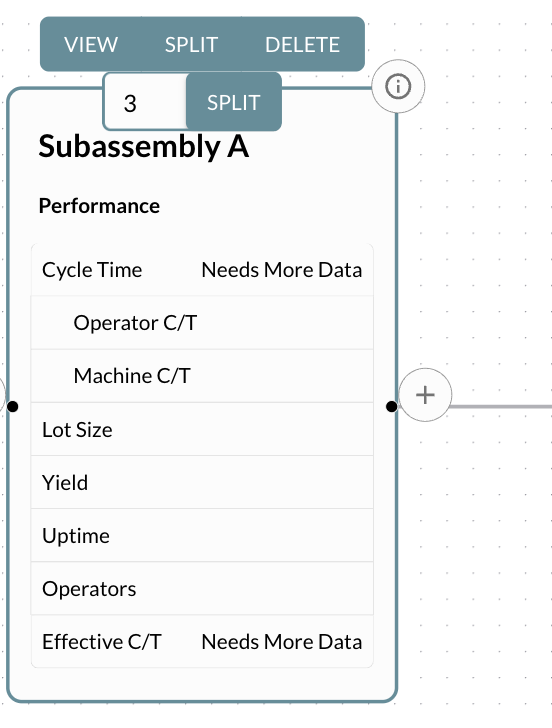
- Expand the new group
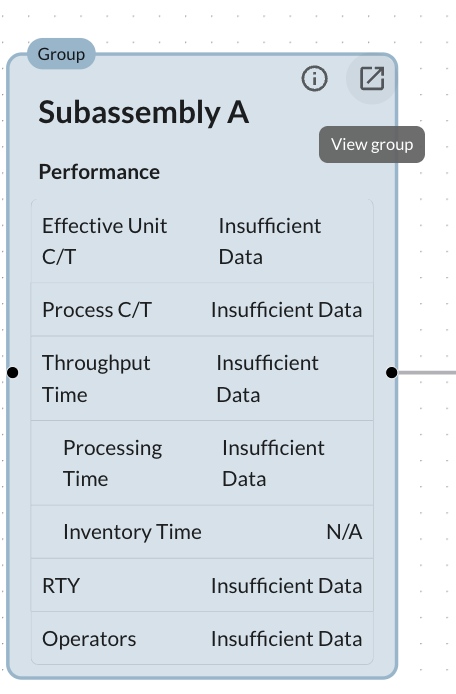
- Define the child operations for each sub-step
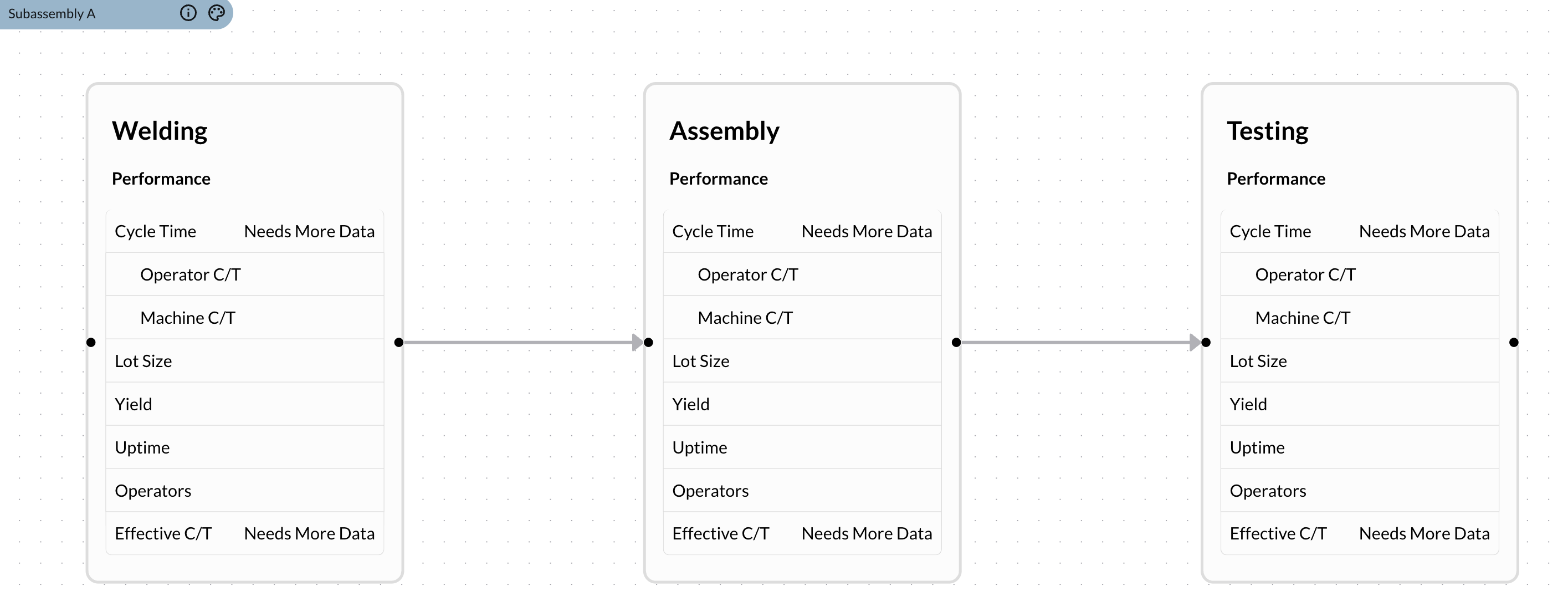
#Group Related Operations
If you have multiple individual operations you would like to view as a group:
- Select the operations you would like to group (cmd+click or ctrl+click)
- Click “Group”
- Name the new group
#Step 4: Add Performance Data
Click on the operation box to add performance metadata to an individual operation:
- Cycle Time: How long each step takes
- Operator Count: How many people are needed
- Uptime: How often equipment is running
- Yield: Percentage of good parts
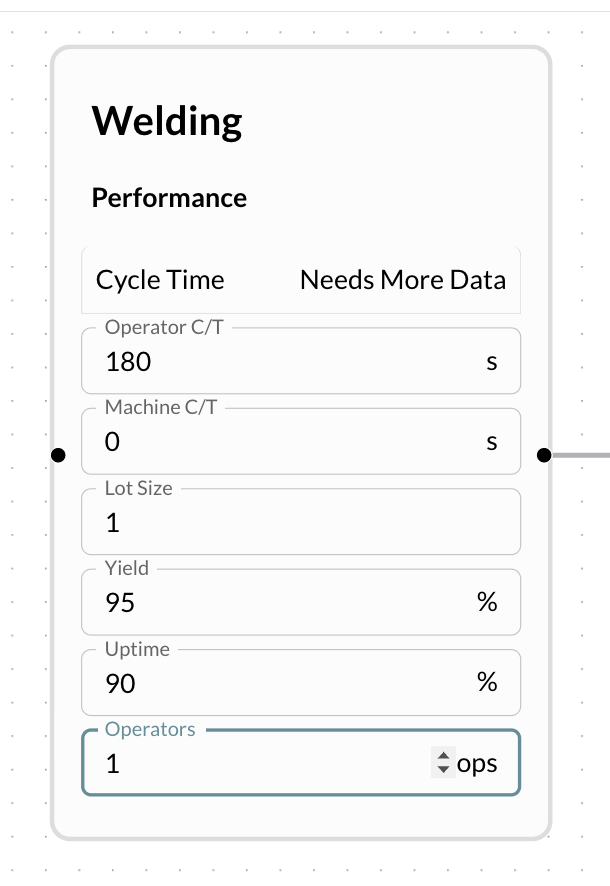
Add what you know, skip what you don’t. Even partial data or estimates give useful insights.
#Navigating Your Value Stream
#Using the Tree View
The Tree View provides a hierarchical overview of your entire value stream, making it easy to see and understand parent/child relationships. To access the Tree View:
- Select Operations from the Org Sidebar
- Click > next to an operation in the list to view nested operations
- Click the “View Details” button to see additional information
What You’ll See:
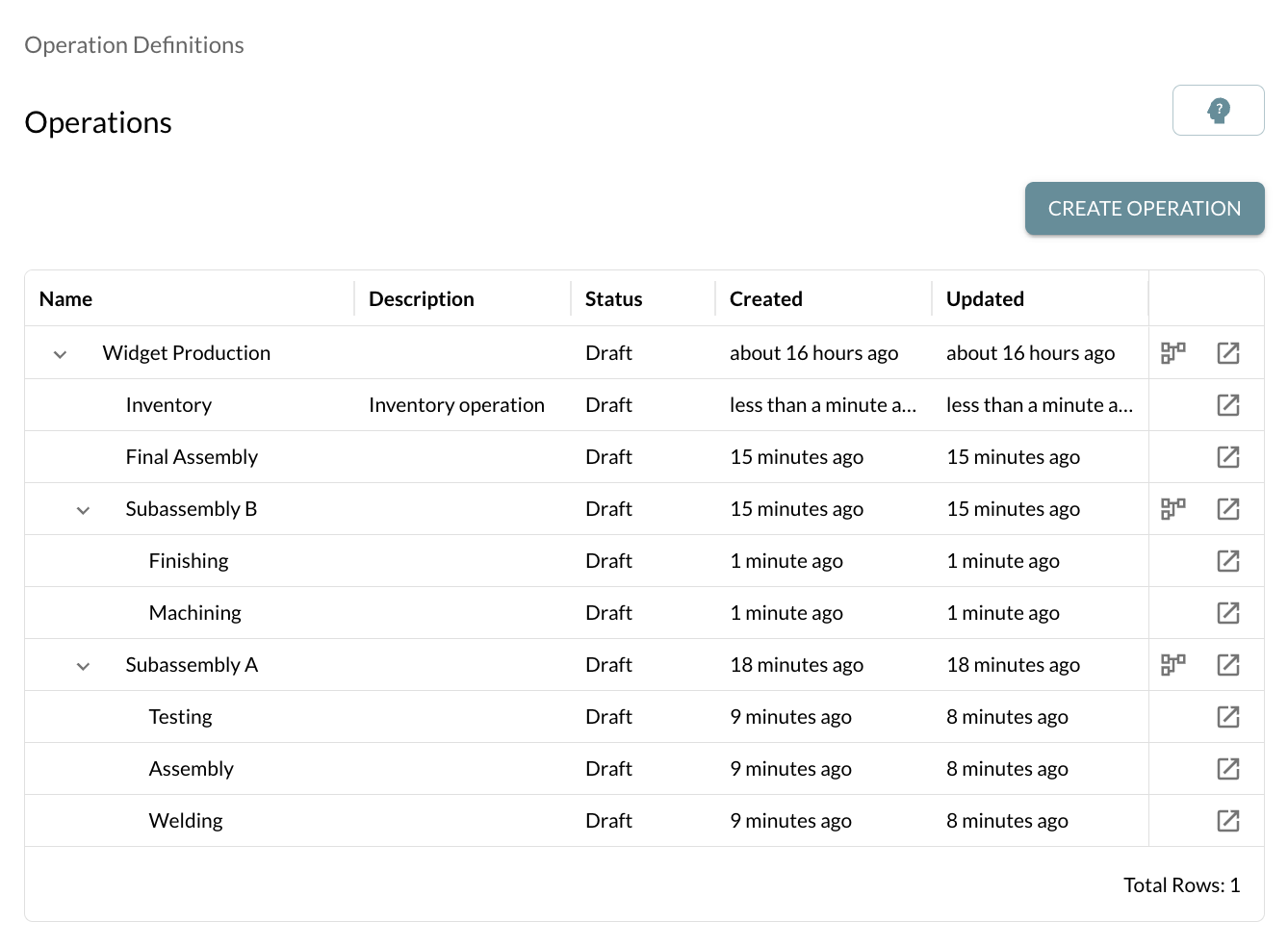
- Root operations at the top level
- Group operations with expand/collapse arrows
- Individual operations
- Inventory operations
#Using the Map View
The Map View shows your value stream as a visual flow diagram with connected operations and performance data. To access the map view:
- Click the View Map Button In the Operations Tree View
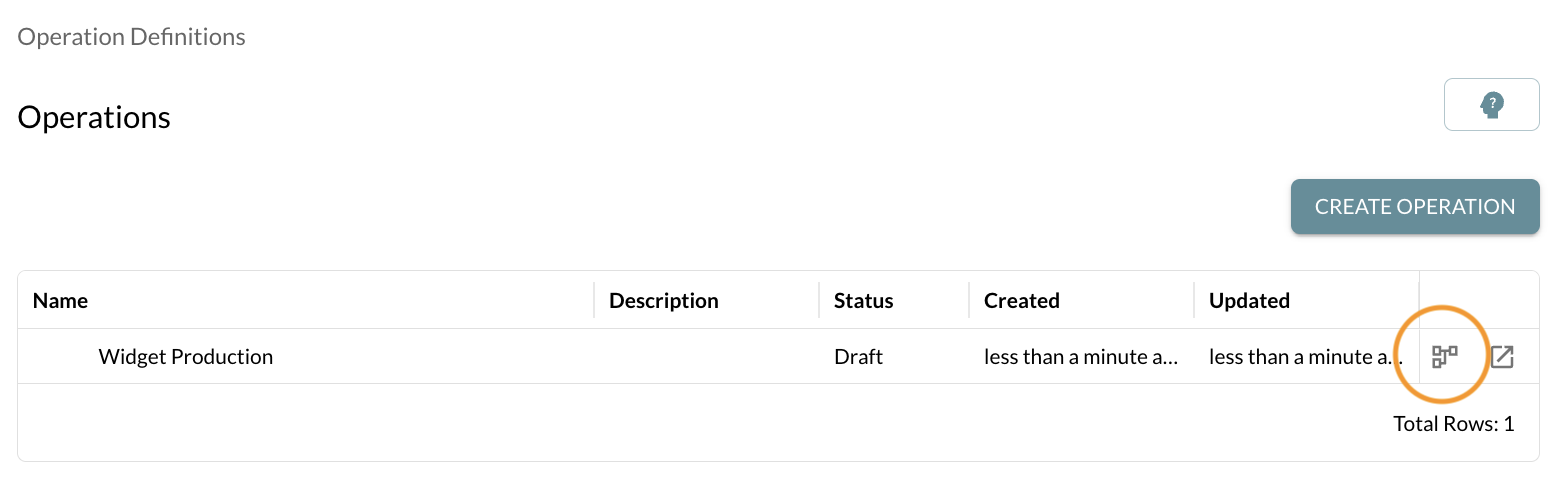
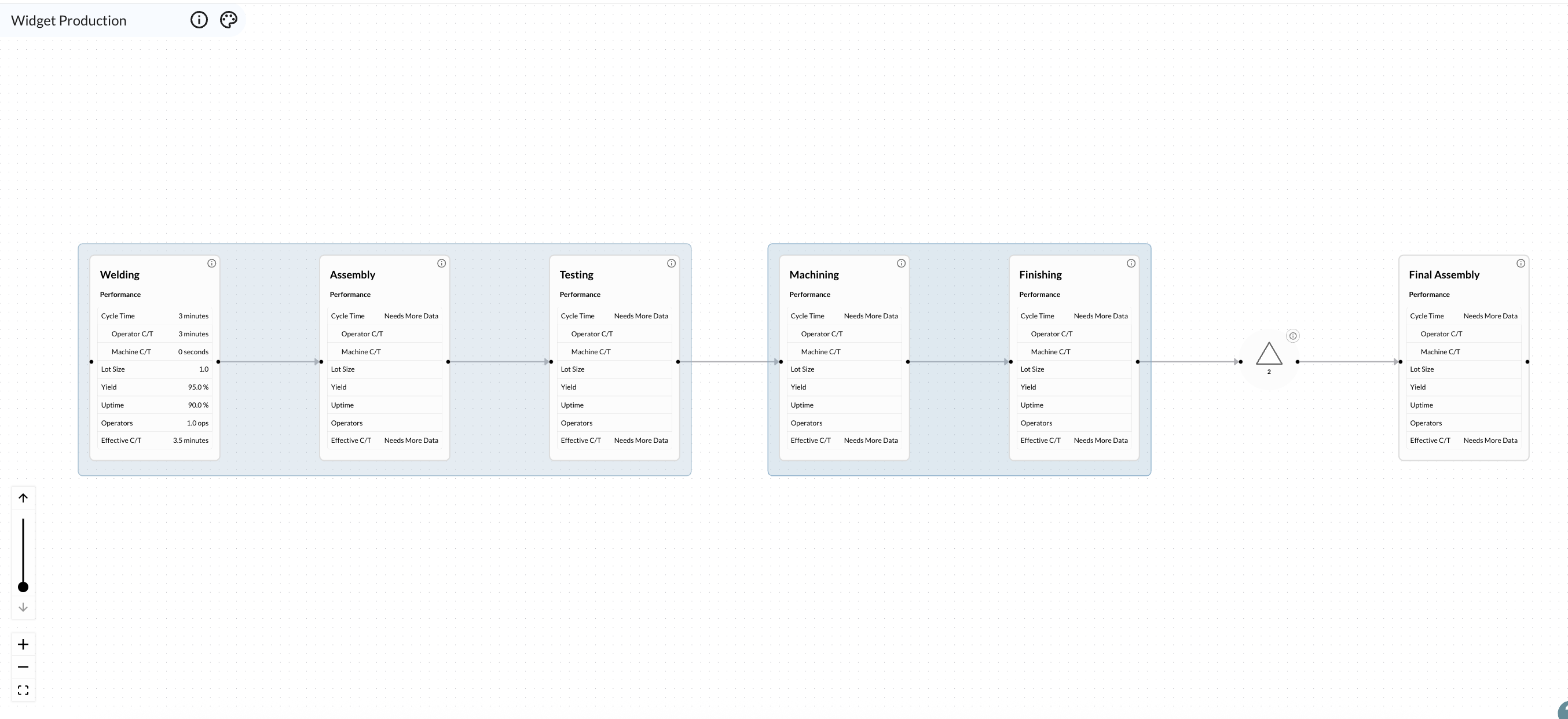
Features:
- Visual operation nodes with flow arrows showing process sequence
- View Inventory relationships between operations
- Performance data displayed on each operation
- Constraint indicators highlighting primary and secondary bottlenecks
- Click any node to view/edit details
- View group button to drill down into group operations
- Zoom and pan to navigate large value streams
- Depth slider to drill down into details
#Working with Groups
Group operations can contain multiple child operations. To expand an individual group:
- Select the “view map” icon for the group in Tree View
- Select the “view group” icon in Map View
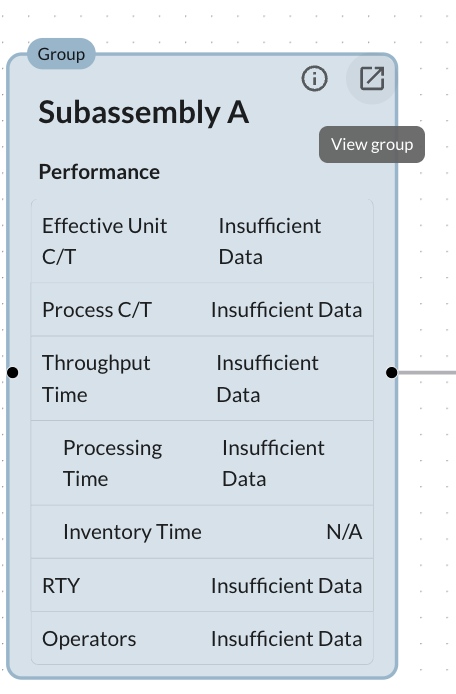
What You Get:
- All child operations within the group
- Internal flow and constraints
- Bottleneck identification within the group
#Expand Levels of the Full Map
Control how much detail you see across your entire value stream:
- Use the depth slider in the map view to navigate up and down levels for all groups at once
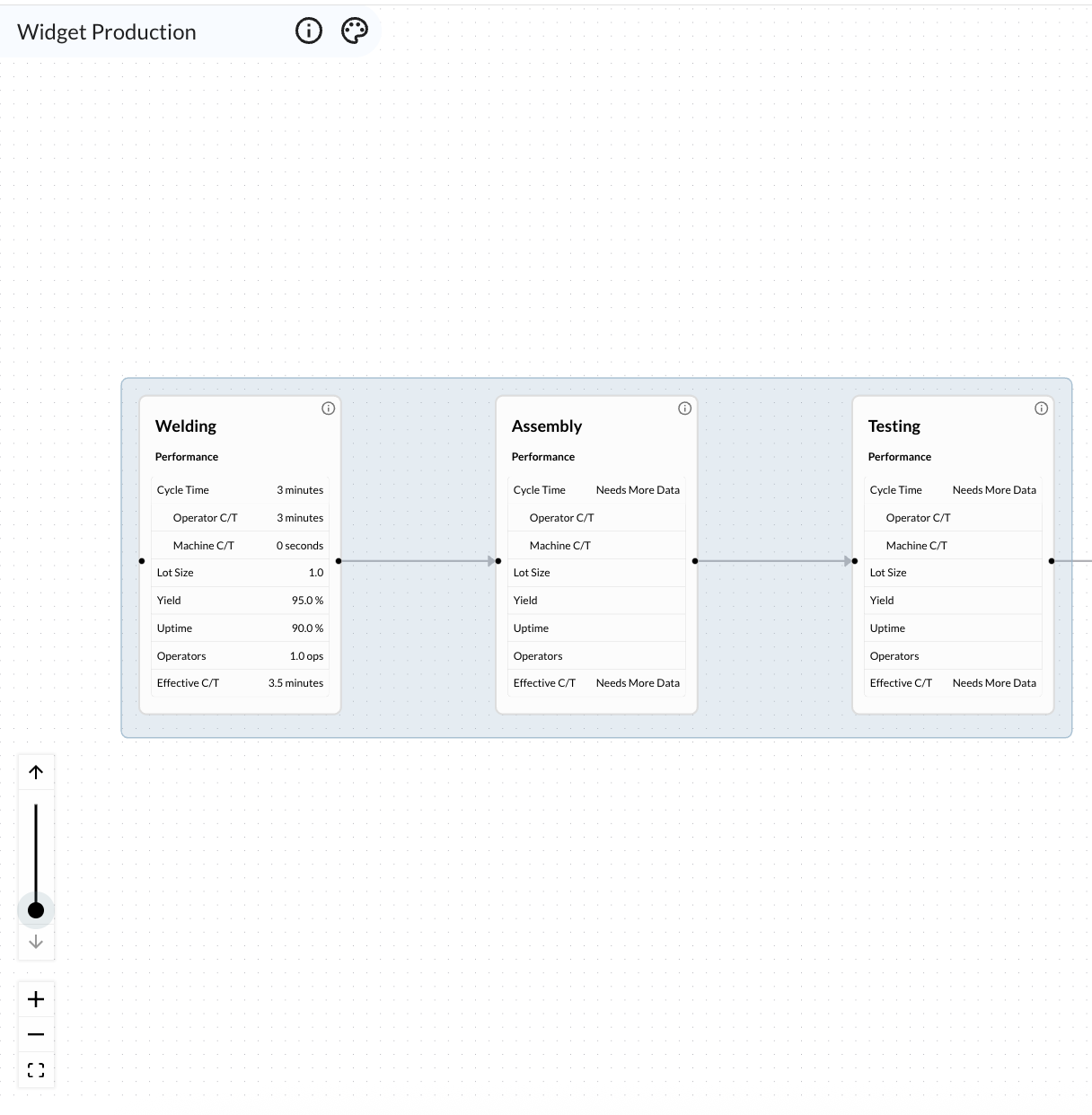
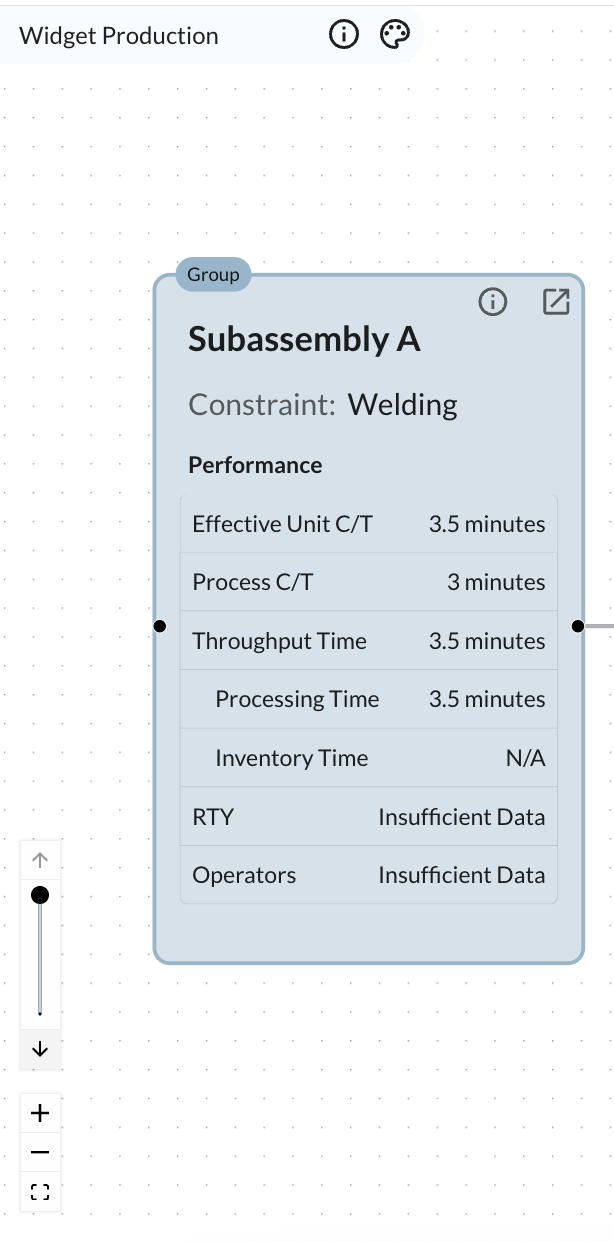
#Advanced Features
#Inventory Relationships
The default relationship between operations is direct assembly, but Threaded also supports Buffer, FIFO and Kanban relationships. To configure an inventory relationship:
- Click on the relationship you want to configure in the map view
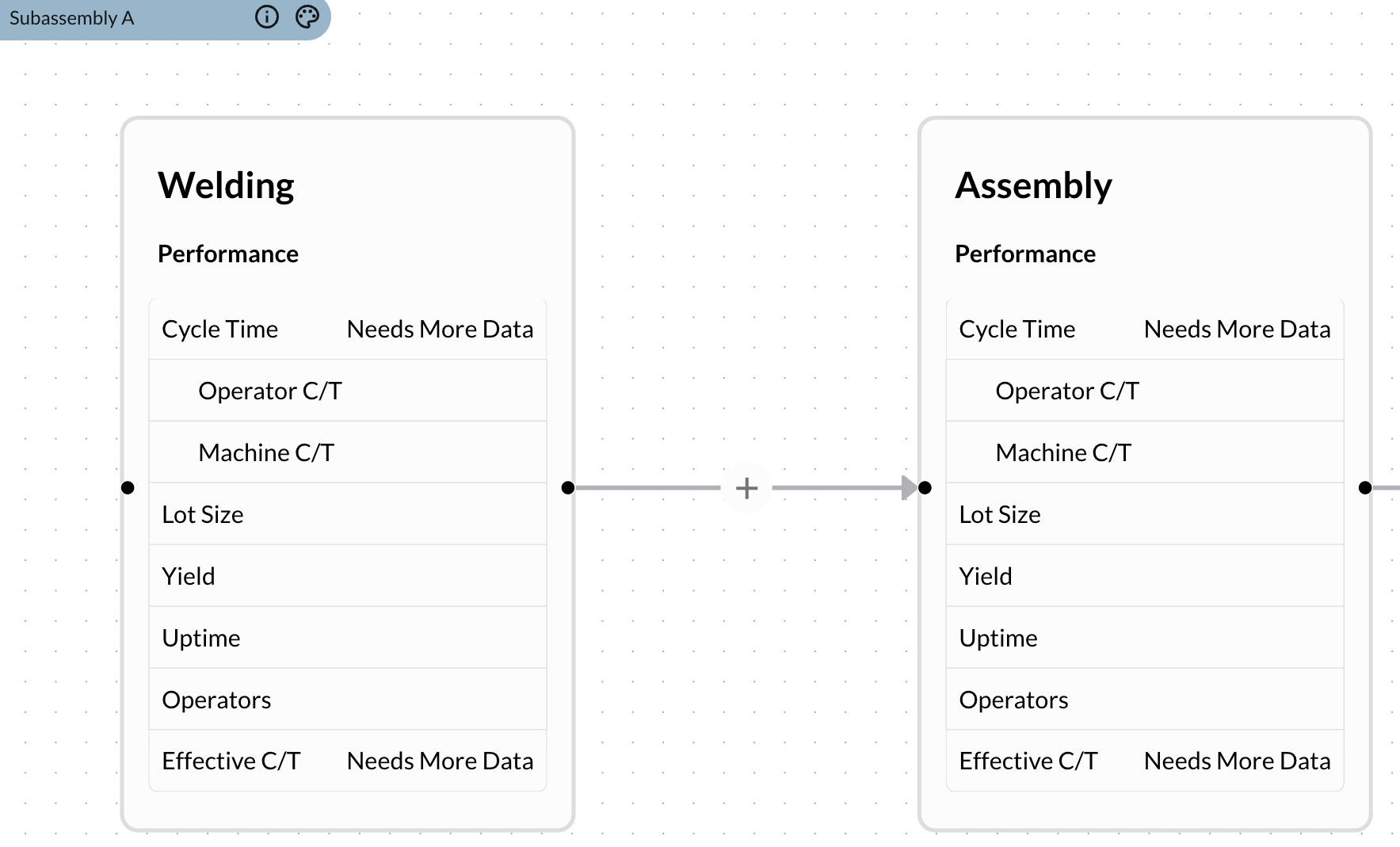
- Select the inventory type
- Define Parameters for inventory relationship
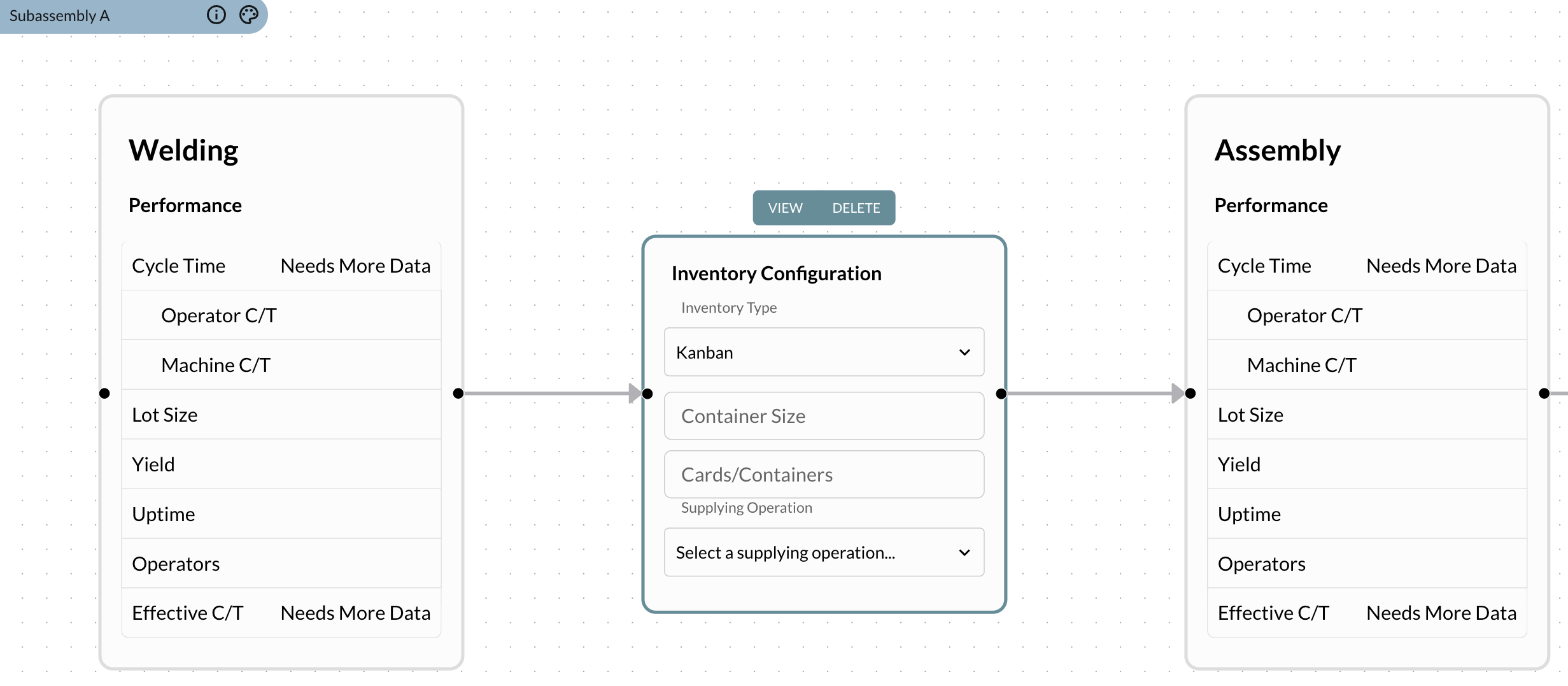
AI Insight: Not sure which inventory type fits your situation? Describe your process to the AI: “Between my [operation A] and [operation B], parts wait in [describe your setup].” The AI can recommend the best inventory type.
#Automatic Insights
Constraint Analysis: Threaded automatically identifies your bottlenecks based on performance parameters
Performance Rollups: Group operation metrics automatically calculate from individual operations
Note: All individual operation performance metadata must be complete for constraint analysis and performance rollups to calculate.
Visual Flow: See your process as a connected diagram
Line Balancing: Compare cycle times to find imbalances
AI Analysis: Ask the AI to analyze your value stream: “What are the main constraints in my process?” or “How can I increate throughput?” The AI can interpret your data and suggest specific improvements.
Learn more about The Threaded Map
#Best Practices
#Keep It Real
- Start with current state, not ideal future state
- Add detail where it matters most to your goals
- Use names your team knows rather than formal process names
#Don’t Aim for Perfect
- Missing data is okay—partial or estimated information is still valuable
- You can always edit—nothing is set in stone
- Start broad, then go deep where you need to
#Focus on Value
- Begin with your biggest pain points—what slows you down most?
- Track what you can improve—don’t measure everything
- Use insights to drive action—data should lead to decisions
#Leverage the AI
- Ask questions as you go—the AI is there to help at every step
- Use it for brainstorming—“What if I changed [this aspect]?”
- Get explanations—“Why is this operation showing as a constraint?”
#Common Getting Started Questions
“I don’t know all my cycle times”
→ Start with estimates or add them as you measure. Even rough numbers help identify patterns.
“My process is too complex to map”
→ Start with just the main steps. You can add complexity gradually as needed.
“Should I map the ideal process or current reality?”
→ Start with how things work today. You can create versions for future improvements.
“How detailed should I get?”
→ Add detail where it helps you make decisions. Skip detail that doesn’t add value.
#Next Steps
Ready to get started?
- Create one operation for your main process
- Add 3-4 major steps as child operations
- Look at the graph view to see your value stream
- Add performance data
- Drill down and add detail where needed
Need help deciding what to map first?
- Choose your most important product or process
- Pick something that causes frequent problems
- Start with a process you want to improve
Your value stream map will become more valuable as you use it. Start simple, add detail as you need it, and let both Threaded and the AI Assistant help you identify opportunities for improvement. The AI is your knowledgeable partner throughout the entire process—don’t hesitate to ask for help, suggestions, or explanations at any point.